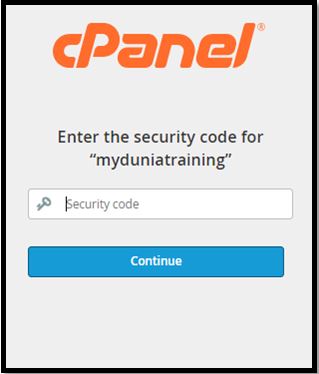Two-Factor Authentication for cPanel
Two-Factor Authentication (2FA) is an improved security measure that requires two forms of identification: your password and a generated security code. With 2FA enabled, an application on your smartphone will provide you with a code that you must enter with your password to log in. Without your smartphone, you cannot log in.
Why is it important to enable two-factor authentication?
2FA protects against phishing, social engineering and password brute-force attacks and secures your logins from attackers exploiting weak or stolen credentials. This dramatically improves the security of login attempts.
What you’ll need to Use Two-Factor Authentication with cPanel
You need a two-factor authentication app to provide the one-time code. There are several available for mobile devices, including:
How Configure 2FA
1) Login cPanel
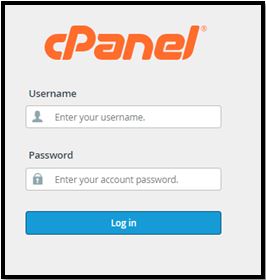
2) The Two-Factor Authentication menu can be found in the cPanel >> Security >> Two-Factor Authentication:
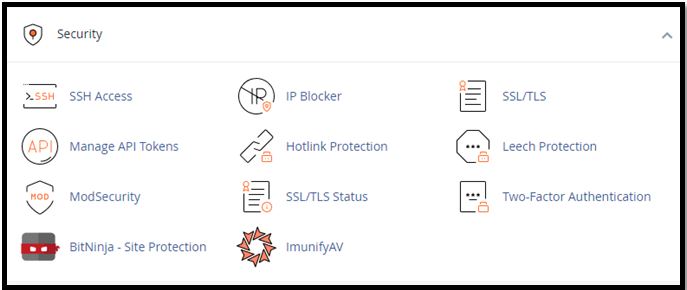
3) Click on the Set up Two-Factor Authentication button
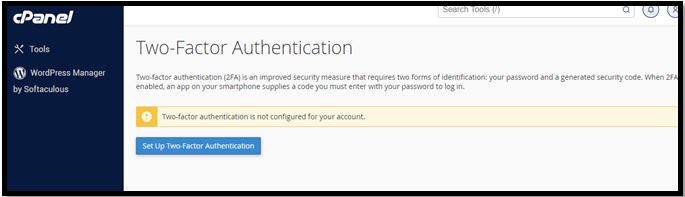
4) After clicking set up Two-Factor Authentication button, you’ll be taken to a page with the information your mobile authenticator app needs, encoded as a QR code.
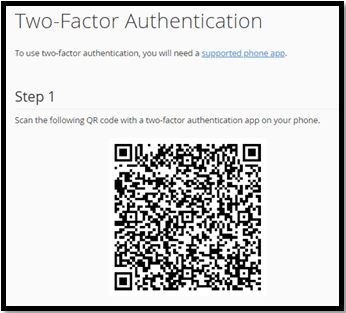
- How you enter this information is different in each app, but you should look for a plus (+) button in the app’s interface and then select “scan barcode” or “scan QR code.“ Point your phone’s camera at the QR code, and the app will read it.
- If your app can’t read the QR code, manually enter the Account and Key information displayed below the QR code.
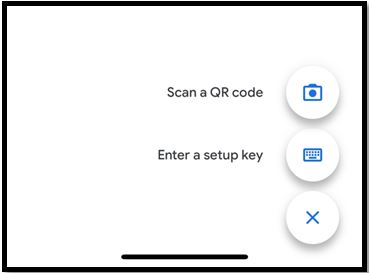
5) Your app should display a six-digit code that changes every 30 seconds. To finalize the configuration, enter the code into the Security Code field at the bottom of the page and click Configure Two-Factor Authentication.
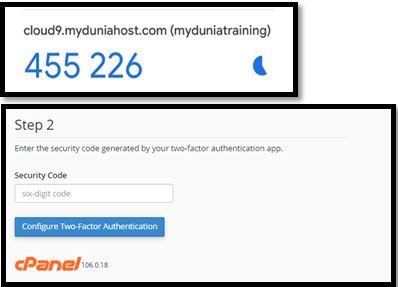
6) After enter the security code, your page it will show successful
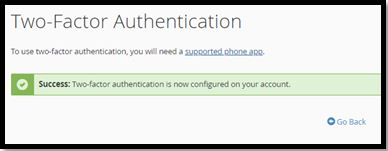
7) That’s it! Next time you log in to cPanel, you’ll be asked to supply a code from your app in addition to your username and password.