Below are the steps that can be follow to activate Free SSL Certificate for each of your domain hosted under your cPanel account.
- Login to your cPanel account.
- Browse to cPanel Security Group Menu as per image below and click on the SSL/TLS Status.
- Login to your cPanel account.
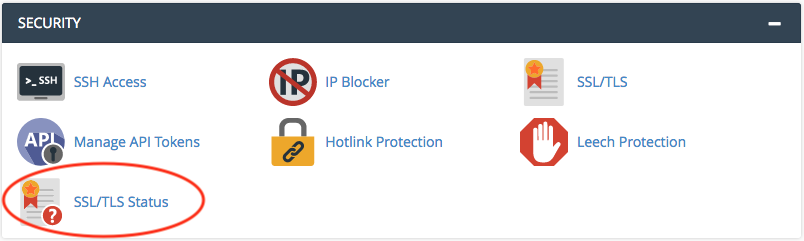
- You will see a list of your domains and subdomains that are hosted inside your cPanel account together with the status of SSL Certificate installation. A Green circle with a padlock represents the domain has been successfully installed with Free SSL Certificate. However, a Red Circle with a padlock represents the domain has not been installed with any SSL Certificate.

- To Install Free SSL certificate, you will need to choose the respective domain that you want to install. Once done, Click on the Run AutoSSL button.
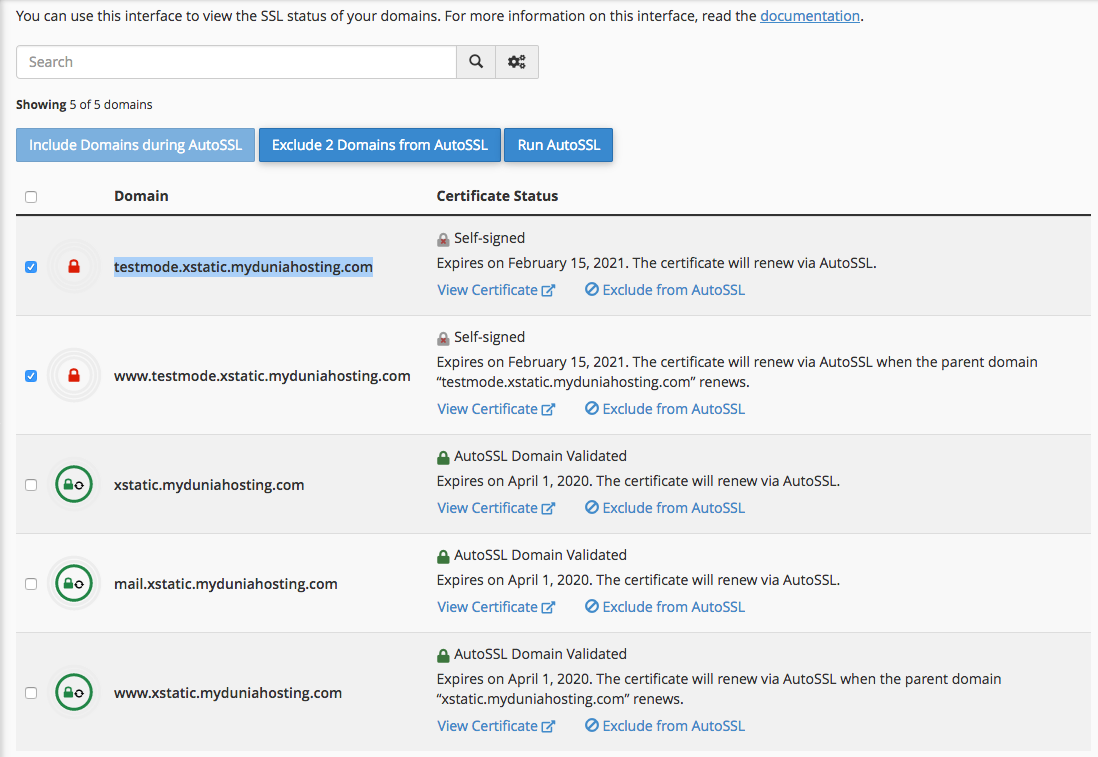
- Please wait for few minutes to allow cPanel to complete the installation process.
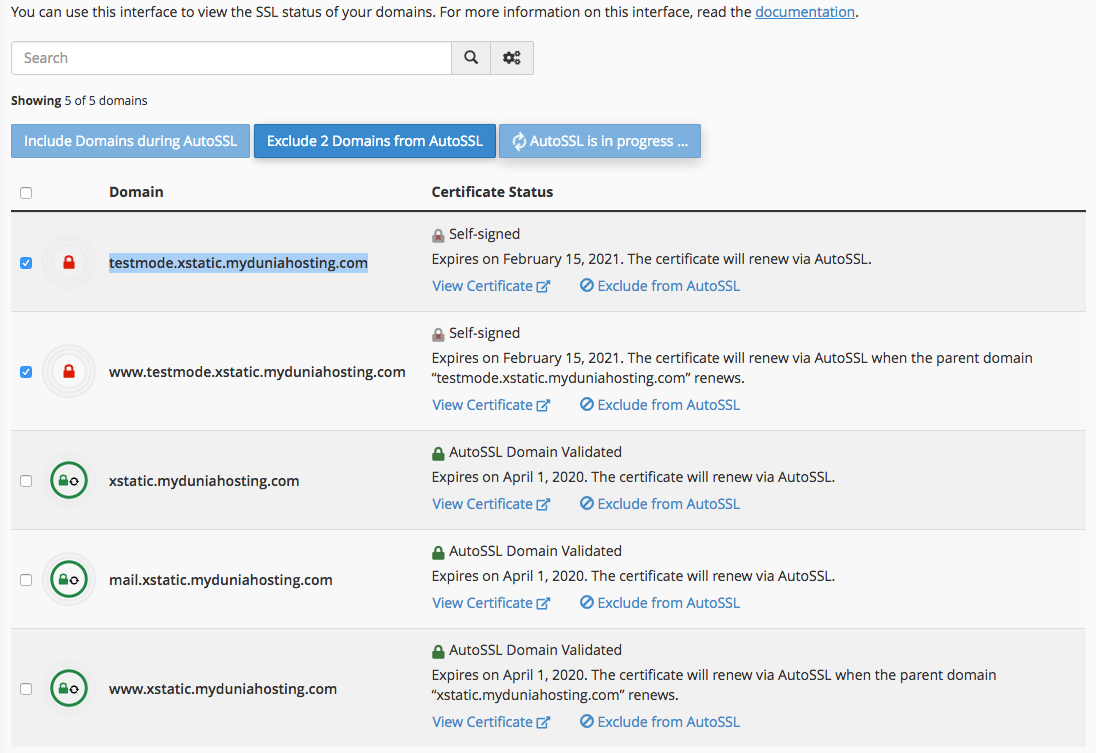
- Once done, you will see that your domain are now listed with a Green circle with padlock.
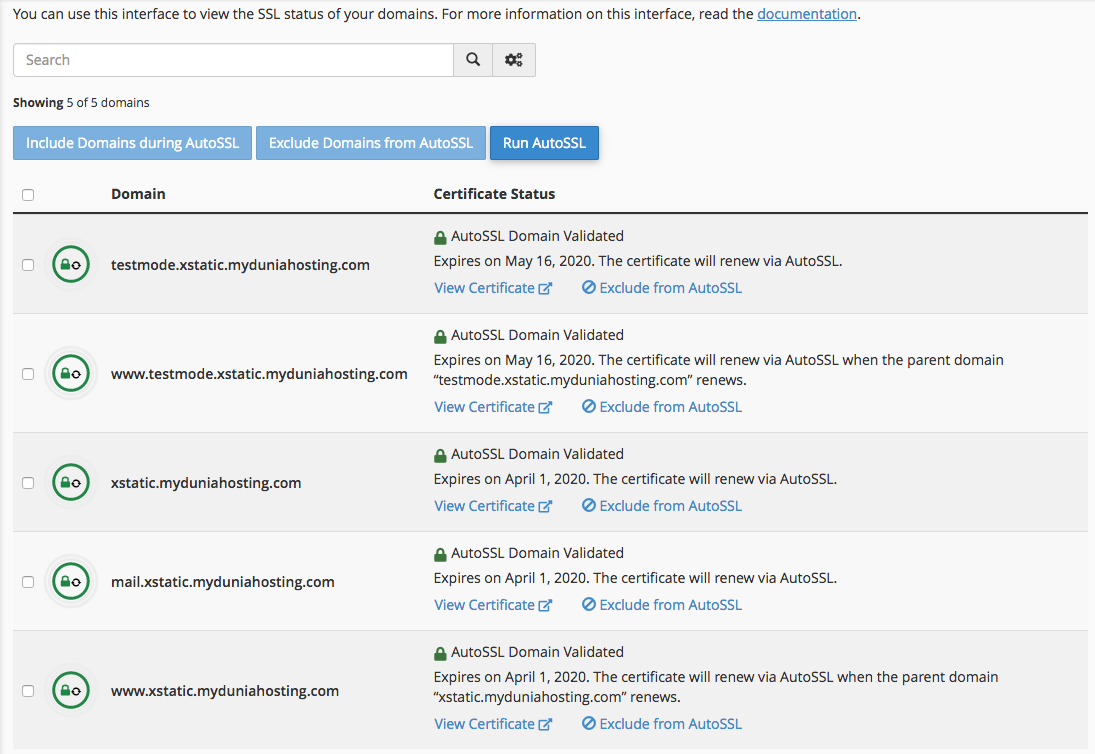
Below are the Requirements that need to be comply before the above process can complete successfully.
- The domain/subdomain which you want to install Free SSL Certificate must be resolved to the cPanel server IP Address which your account are hosted. if the Nameserver is not using our Nameservers, please login to your DNS management where you hosted your domain and create an A record which pointing to your cPanel IP address.
- Or, Fully utilize our Nameservers by changing your respective domain Nameserver to ours. Please refer to your cPanel account welcome email for Nameserver details.
