What is Addon Domain?
Addon domain function inside cPanel gives users the ability to add,edit,delete and manage additional domains within the same cPanel account.
Addon domain Requirement:
1. The newly added domain must use the nameserver which has been specify in the configuration guide which has been sent to your email.
2. If you just change the nameserver for the newly added domain, Please allow the DNS propagation to be completed before you add the domain to your cPanel account.
How to add an addon domain?
1. You will need to login to your cPanel account.
2. Find “Domains” tab and click on “Addon domain”
3. Fill in the new domain details into the addon domain form. When you key-in the domain name, cPanel will automatically populates the Subdomain and Document Root text boxes.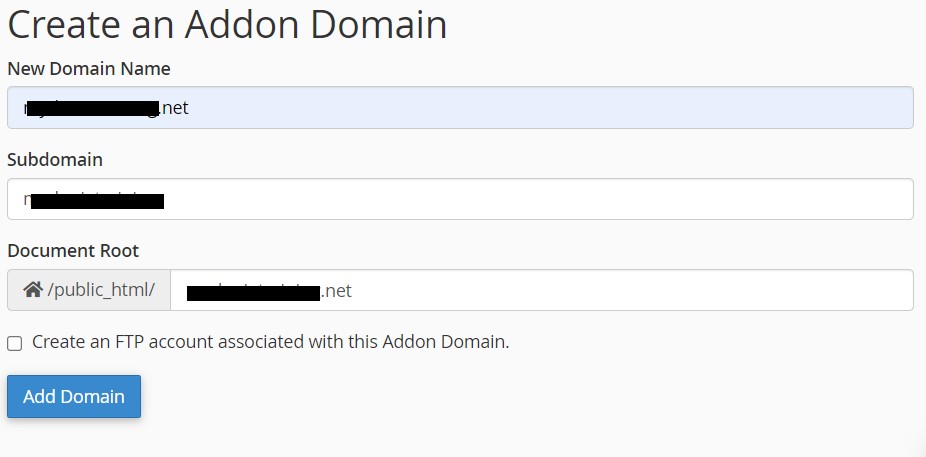
4. To create multiple addon domains with the same username and different extensions (for example, example.com and example.net), manually enter a unique username in the Subdomain text box.
5. To choose a document root other than the automatically populated value, you will need to manually enter the directory name in the Document Root text box. Once done, please confirm your activity by clicking on Add domain button.
6. To create an FTP account for the new addon domain, select the Create an FTP account associated with this Addon Domain checkbox. If you select this checkbox, additional settings will appear:
- cPanel automatically populates the FTP Username text box. To select a different FTP account username, manually enter the desired username.
- Enter and confirm the new password in the appropriate text boxes.
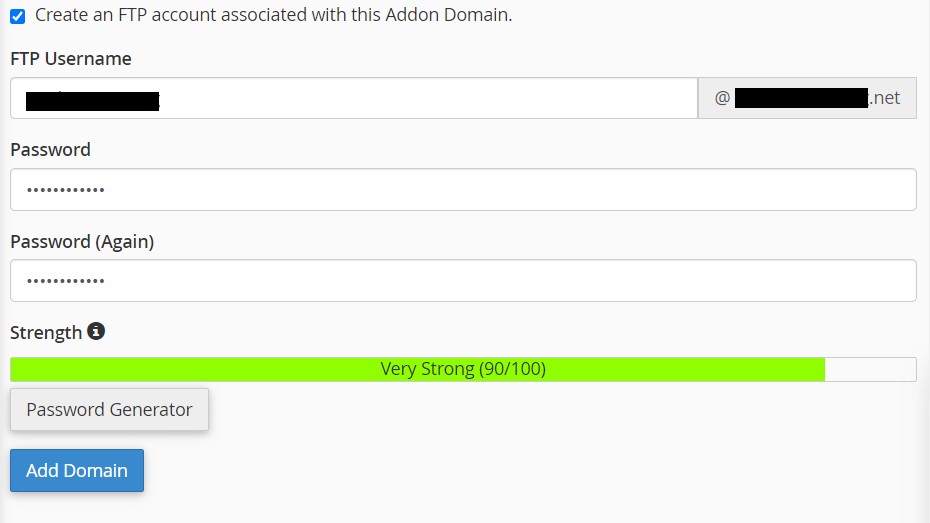
7. To manage your hosting files for the newly added domain, please access it using File manager.
To modify the document root for an addon domain, perform the following steps:
1. Click the edit icon for the addon domain that you wish to manage under the Document Root column.
2. Enter the new file path to the addon domain's document root in the available text box.
3. Click Change.
Enable or disable addon domain redirection
To disable or enable redirection of an addon domain, perform the following steps:
1. Click Manage Redirection next to the addon domain that you wish to manage.
2. To redirect the domain, enter the link to which you wish to redirect the addon domain.
3. Click Save, or, to disable the redirection, click Disable Redirection.
Remove an addon domain
To remove an addon domain, perform the following steps:
1. Click Remove for the addon domain that you wish to remove.
2. Click Yes
Applicable to:
1. cPanel hosting
2. Linux
