- Log masuk ke dalam cPanel.
- Cari dan klik ikon "WordPress " di bawah kategori "Softculous Apps Installer".

- Anda akan di ubah hala ke pengurusan Softaculous WordPress.
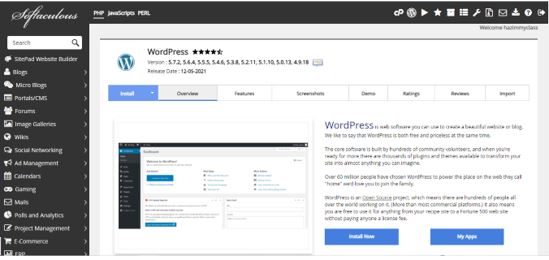
- Klik pada butang install now.
- Anda akan di ubah hala ke pengurusan pemasangan Wordpress.
- Di bawah “Software Setup” pilih versi yang anda mahu pasang dalam pilihan yang ada dan pilih pemasangan URL.
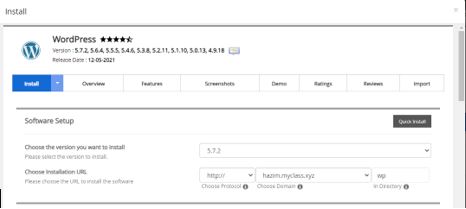
- Di bawah Site Settings, provide a Site Name and Site Description
- On Admin Account, provide Admin Username, Admin Password and Admin Email.
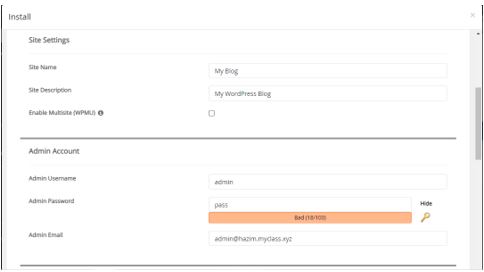
- Select the theme that you want in your blog.
- Click Install
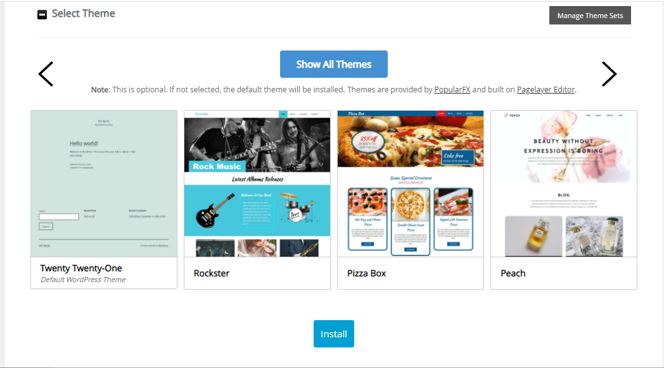
Categories
Categories
Tag Cloud
2FA
add-on
addon
addon domain
anonymous ftp
antispam
backup
ca
certificate authority
certificate signing request
cloud server
cpanel
csr
database
dedicated server
disk space
DNS
DNSSEC
domain
domain tld
email
email services
file
files
ftp connection
how to generate
htaccess
image
let'sencrypt
linux vps
logs
malware
mongodb
mynic
page redirect
php
plesk
ransomware
rbl
redirect
scaler
security
shared hosting
Smart VPS
spyware
ssh
ssl
ssl certificate
Stack Server
submission
top level domain
top-level domain
trojans
virus
viruses
vps
web protection
webmail
wordpress
worms
zimbra
How to install WordPress using Softaculous Apps Installer Print
- 0
Was this answer helpful?
Tag Cloud
2FA
add-on
addon
addon domain
anonymous ftp
antispam
backup
ca
certificate authority
certificate signing request
cloud server
cpanel
csr
database
dedicated server
disk space
DNS
DNSSEC
domain
domain tld
email
email services
file
files
ftp connection
how to generate
htaccess
image
let'sencrypt
linux vps
logs
malware
mongodb
mynic
page redirect
php
plesk
ransomware
rbl
redirect
scaler
security
shared hosting
Smart VPS
spyware
ssh
ssl
ssl certificate
Stack Server
submission
top level domain
top-level domain
trojans
virus
viruses
vps
web protection
webmail
wordpress
worms
zimbra
