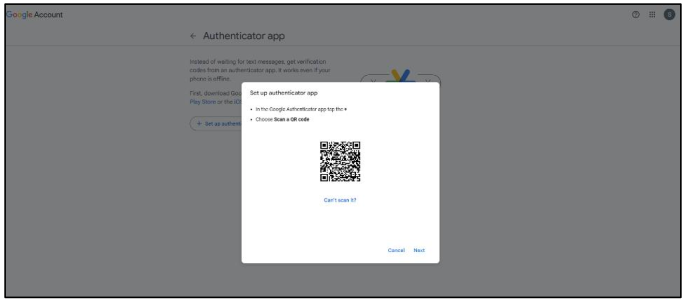How to Set Up Two-Factor Authentication (2FA) for Microsoft Outlook
Step 1: Access Microsoft Outlook Account Security Settings
a. Click “Manage Account” or you can go to Microsoft Account Security Settings using (https://account.microsoft.com/security).
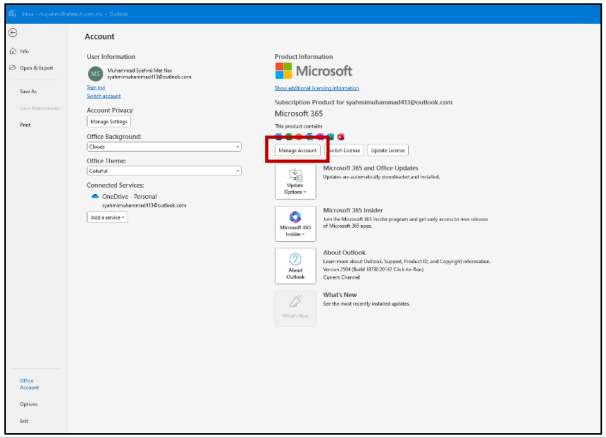
b. Click on "Security" in the right corner menu and click “Two-step verification”
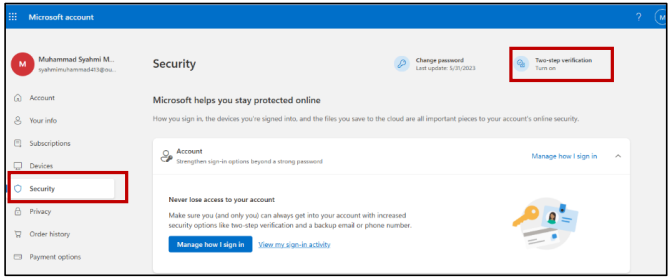
Step 2: Set Up Two-Step Verification
a. Under the "Two-step verification" section, click on "Turn on."
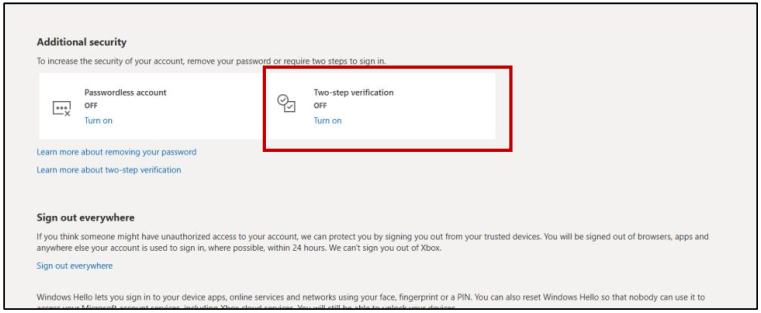
b.Follow the on-screen instructions to complete the setup. Click “Next” until “Finish”

Step 3: Add a way to sign in or verify
a. Click “Add a new way to sign in or verify” and choose “Use an app”.
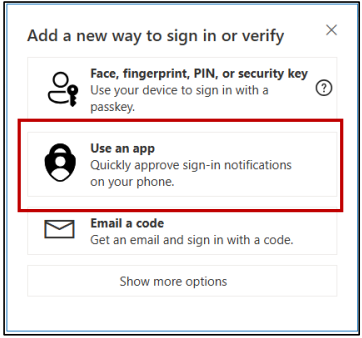
b. Click “Get it now” or click the “set up a different Authenticator app” if you already have authenticator.
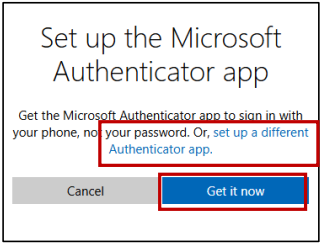
c. Scan the QR using authenticator app devices.
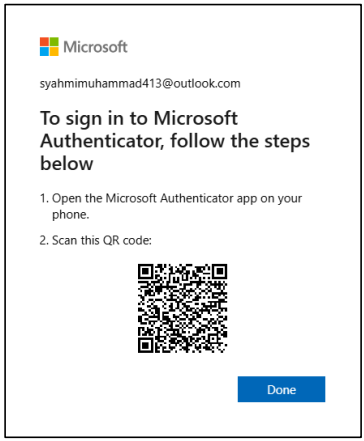
How to Set Up Two-Factor Authentication (2FA) for Gmail
Step 1: Access Gmail Account Settings
Sign in to your Gmail account and click on your profile picture in the top right corner and select "Manage your Google Account." or you can Go to Google’s Security Settings using (https://myaccount.google.com/security).
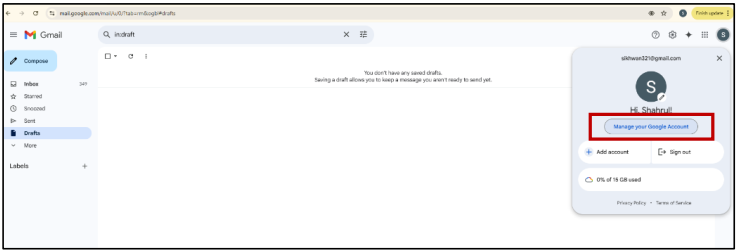
Step 2: Navigate to Security Settings
- In the left-hand menu, click on "Security."
- Under the "Signing in to Google" section, click on "2-Step Verification."
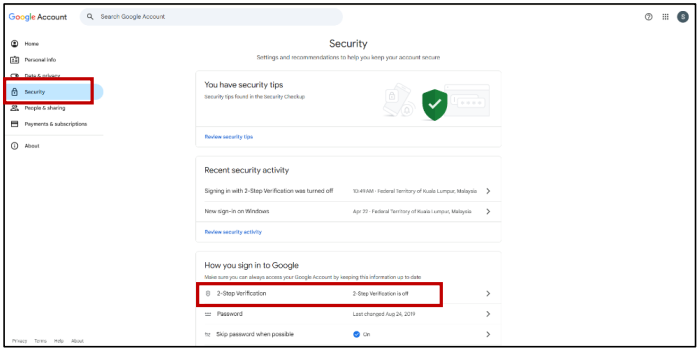
Step 3: Enable 2-Step Verification
Click “Add authenticator app” and turn on the “2-Step Verification”.
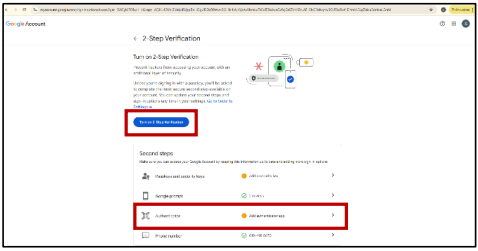
Step 4: Set Up Google Authenticator App
a. Click “Set up authenticator”.
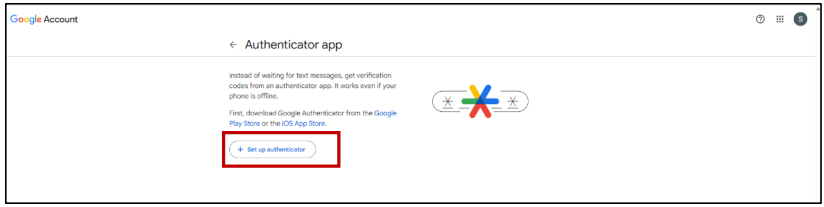
b. Scan the QR using authenticator app devices.